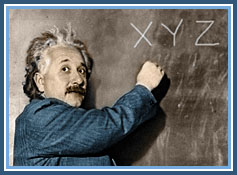Google Mail Fetcher
Although XYZservers provides hosting for email using Google Apps, some customers prefer to receive mail on our server and read it in Gmail. While this can be accomplished through the use of an email forwarder, using this method can eventually become problematic if the forwarder is flagged as spam, consequently blocking all emails from your email account. A more reliable method of forwarding emails to your Gmail account is available through Google Mail Fetcher.
About Google Mail Fetcher
Google Mail Fetcher is easy to set up and free to use. It uses POP3 to pull all the contents of an email box into Gmail and then parses the emails for spam. Mail Fetcher can download messages from up to five other email accounts, allowing you to centralize all your email in Gmail.
Once Mail Fetcher is set up, Google will check those accounts on a regular basis, and new mail will appear automatically in Gmail.
Note: The email accounts from which you’d like to fetch mail must support POP access and, in the case of Gmail addresses, have POP access enabled.
How to Set Up Google Mail Fetcher
To set up Google Mail Fetcher for an email account:
- Log into your Gmail account.
- Click the gear icon in the upper right corner of the page and select Settings.
- Click the Accounts tab and locate the Check mail from other accounts (using POP3) section.
- Click Add a POP3 mail account you own.
- Enter the full email address of the account from which you’d like mail fetched.
- Click Next Step.
- In the Password field, enter the password for the email address you provided.
- Select Port 110 for a POP3 connection. For a secure email connection, use Port 995.
- Click the checkboxes next to the options that best suit your needs:
- Delete retrieved messages from the server
- Always use a secure connection (SSL) when retrieving mail
- Label incoming messages
- Archive incoming messages
- Click Add Account.
After successfully adding your account, you’ll also have the option of making the added account a custom From address. This will allow you to compose messages in Gmail but have them appear to be sent from your other email account.