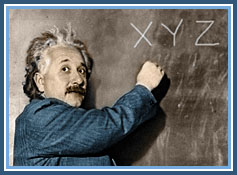Delete Email From Your Email Server
XYZservers’ uses enterprise level servers that are backed up with multiple methods and at multiple locations. In order to provide the highest level of service at a reasonable cost for our clients, we limit the space allocated on the server for both individual email accounts and for domains as a whole.
One common problem due to the limited size of websites is mailboxes filling up if e-mails are not deleted from the servers.
If you have received a notice that your website or e-mail is near or over its quota you need to empty out the mailbox and make changes to your e-mail configurations to prevent this from recurring.
XYZservers Email Services should be used with an e-mail client on your personal computer (such as Outlook or Mac Mail). Check your e-mail settings to make sure you are deleting messages from the server.
If your entire website is over quota, the account administrator can determine what is causing the issue by reviewing the website administration interface.
How to Keep Deleting Messages From the Server – Proper setup procedures for E-mail clients:
Windows Outlook & Express or LiveMail (Mac users skip down).
If one or more accounts are often at or near their quota or a particular account is over its quota, you will probably need to:

- Screenshots from Outlook 2007 are shown. Other versions of Outlook are similar. Check your e-mail settings to make sure you are deleting messages from the server. In Outlook under the accounts or account setting tab (usually found from the tools menu), choose the advanced tab. Note in LiveMail: From the accounts tab, choose edit email account – the @ sign with a check mark. Outlook 2010 go to file>account settings.
- Choose the account that is over quota (by double clicking to open a new screen).
- Choose more settings and then the advanced tab, or, on older versions, the advanced tab is accessible right away.
- At the bottom of the advanced tab, you will see a message to delete the messages from server.

Depending on your mail box size and volume and the back-up schedule of your computer and whether you are checking e-mail from multiple computers, you may want to leave the messages on the server for up to several days.
XYZservers recommends that you either uncheck the “leave copy of messages on the server box” or, if you do check it, be sure to remove it after a period no longer then the period between your back-ups. (If you are unsure of the period between your back-ups contact your system administrator.)
We also recommend that you leave the box checked that says remove from server when deleted from deleted items. This allows you to easily delete large files (such as e-mails with big attachments) after you have saved the attachments elsewhere.
E-mail settings for Mac on Mac OS X 10.5 (Leopard)

- In the Dock, click on the Mail icon (the icon that looks like a postage stamp).
- Wait for Mail to open then click on the Mail menu at the top left of your screen and select Preferences.
- Click on the Accounts icon at the top of the window.
- In the “Accounts” window, click on the newly created Account listed on the left, then “Advanced”(Mail Menu->Preferences->Accounts)
- XYZservers recommends that if you only check your mail from one computer and NO mobile devices, to change the drop menu menu under “Remove Copy from server after retrieving a message:” to “Right away”.

If you check your mail from more than one computer and/or a mobile device you can deselect the “Remove copy from server after retrieving a message” option under the Advanced account settings in Mail Preferences. However, the default setting, to remove mail after one week, should be adequate for most users. For more active email account you may wish to choose “remove after one day” to avoid having the mailbox on the server fill up.
Here’s how to set your account to remove the messages from the server after one week:
- In Mail for Mac OS X 10.5 or later, choose Mail > Preferences.
- Click the Accounts tab.
- Select the account for which you wish to change the settings.
- Click the Advanced tab.
- Select the “Remove copy from server after retrieving a message” option.
- Choose After one week from the pop-up menu.
- Click the red close bubble button at the top left of the Accounts window to close Mail preferences.

Tip: If you just want to immediately remove all email messages from the server, but don’t want to change any of your settings, you can simply press the “Remove Now” button.
Other Common Causes of Email over Quota
Mobile devices
Mobile devices can often either put sent items into the sent items folder on the server and put deleted items into the ‘trash’ folder on the serve.
Blackberry/mobile device users who use the function “Delete message from mailbox & handheld” to delete mail from the trash as this setting merely moves messages to the trash and do not delete it completely. Blackberry users should purge their trash on a regular basis if they use this feature.
To clean out the sent items on the server or empty the trash use our webmail using the links below or the toolbox in the top right corner of the XYZservers website:

![]() Linux Server:
Linux Server:
Most clients are on this server. Login to E-mail.
![]() Windows Server: Login to Windows E-mail.
Windows Server: Login to Windows E-mail.
In Webmail you may need to Purge the trash. Just as the garbage in your garage still takes up space in your house, mail in your trash takes up space in your account.
To purge the trash in webmail, click on the the purge link in webmail (lower arrow in the Webmail Screenshot). If you have moved messages to the trash but do not see a ‘(Purge)’ you need to click the ‘check mail’ link (upper arrow in the Webmail Screenshot), which refreshes the trash purge button, before you can purge it.
Email in the sent folder may also need to be trashed and then purged. Messages in the sent can usually be deleted. Once messages have been deleted the ‘Trash’ needs to be emptied as well or items in the trash will continue to take up space. If you need a copy of an item sent from your mobile device on your computer it is recommended that you copy yourself (so it goes in your in box).
Your mobile device carrier may be able to help you configure the device so that items are not left on the server.
If you have done as much as you can to limit what is being stored on the server, you can speak with your server administrator or >contact XYZservers about increasing your email quota and/or your website quota.
You can also configure your email to work with Gmail or another free email account if you need to have a large amount of online storage.
If your website itself is near or above it’s quota and you have followed the instructions on this page for all e-mail accounts, please contact XYZservers about increasing the size of your web hosting account.